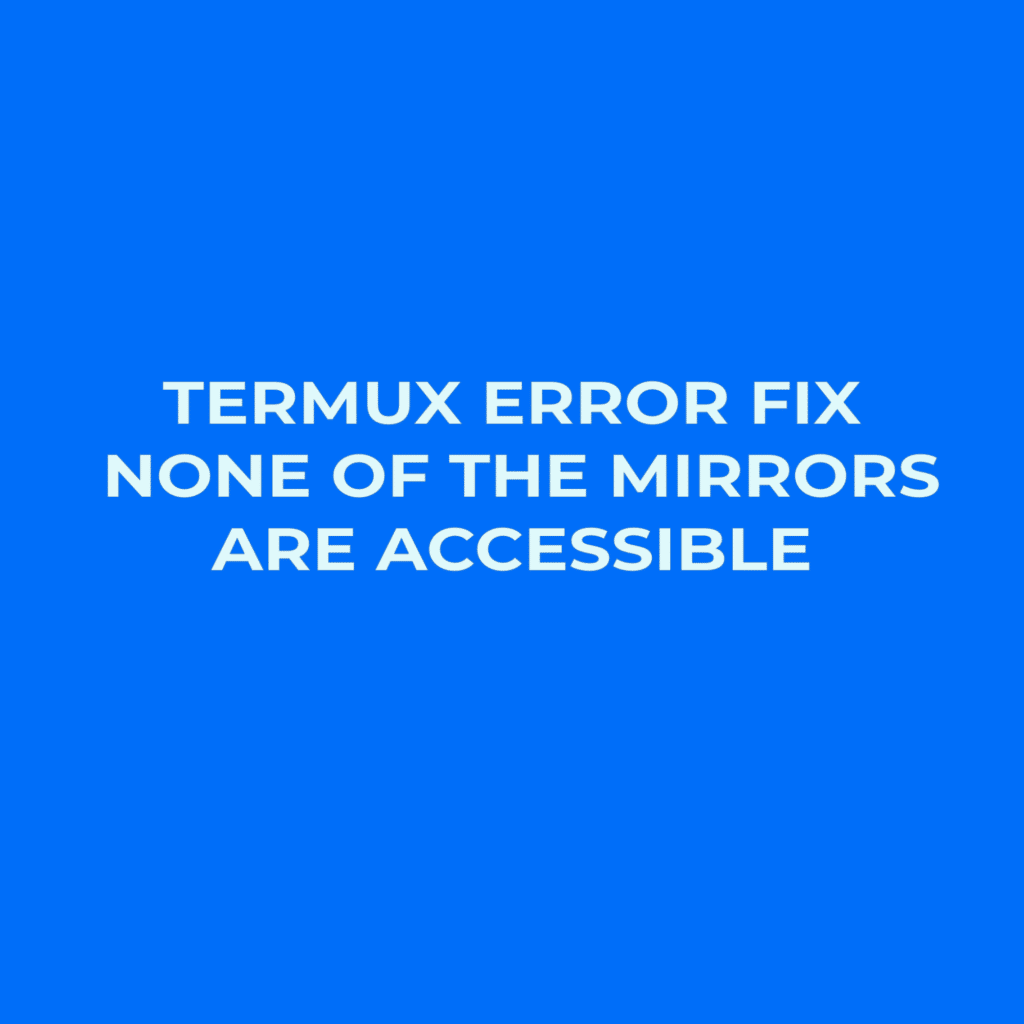As a user of Termux, you may come across the error “None of the mirrors are accessible” when attempting to update or install packages. This error means that the Termux app cannot connect to the available package repositories, which results in an inability to perform updates or installations. The “None of the mirrors are accessible” error can be frustrating and may hinder your productivity when using the versatile terminal emulator and Linux environment.
This error might be due to network issues or repository maintenance. See the instructions below to fix the error and resume using Termux without interruption.
Following the methods discussed here, you can fix the issue and continue accessing Termux’s functionalities without any obstacles. Remember to stay patient and persistent while troubleshooting this error, as trial and error might be involved in identifying the most suitable solution for your situation.
Understanding Termux Errors
This section will explore common Termux errors related to mirror accessibility and their possible solutions.
Mirror Accessibility Issues
Sometimes, while using Termux, you might run into the issue “inaccessible mirrors.” This error can occur mostly due to server maintenance, connectivity issues, or an outdated list of mirrors.
To solve that, try updating the mirror list by following the Termux Wiki instructions. Alternatively, you can wait for a short while and try the command again if it’s a temporary server problem.
Common Termux Error Messages
Here are some common Termux error messages you might come across and their solutions:
- Termux repository is under maintenance or down: This error message indicates that the mirror you’re trying to access is currently down or undergoing maintenance. You can either wait for the maintenance to be completed or switch to a different mirror using the instructions on the Termux Wiki.
- None of the mirrors are accessible: If you encounter this error message, Termux cannot connect to any of the mirrors listed in its configuration. You can try updating the list of mirrors as mentioned in the Termux wiki or check your internet connection and any proxy or firewall settings that might be blocking your access.
Remember, it’s normal to encounter Termux errors occasionally, but by understanding the potential issues and their solutions, you’ll be better equipped to handle them when they arise. Always make sure to keep your Termux installation up-to-date, and refer to the official Termux documentation for further guidance.
How to Fix None of The Mirrors Are Accessible Error
Using Termux-Change-Repo
If you encounter, the “None of the mirrors are accessible” error in Termux, one way to fix it is by using the term UX-change-repo command.
To begin, ensure that you have an internet connection and allow Termux to access your storage by running:
termux-change-repoNext, execute the following command:
termux-change-repo
The above will display mirrors for Termux repositories. Select a suitable mirror from the list, and your “sources.list” file will be automatically updated with the chosen mirror. Once done, update your packages with pkg update the command.
Manually Updating Sources. list
Updating the “sources.list” file is another way to troubleshoot this error. To do this, open the file located $PREFIX/etc/apt/sources.list using a text editor. For example, you can use nano:
nano $PREFIX/etc/apt/sources.list
Replace the existing repository URL with a new one from the Termux GitHub or any other available mirror. Save and exit the text editor. After updating sources.list, run the pkg update command to refresh the package list.
Setting Up a Custom Repository
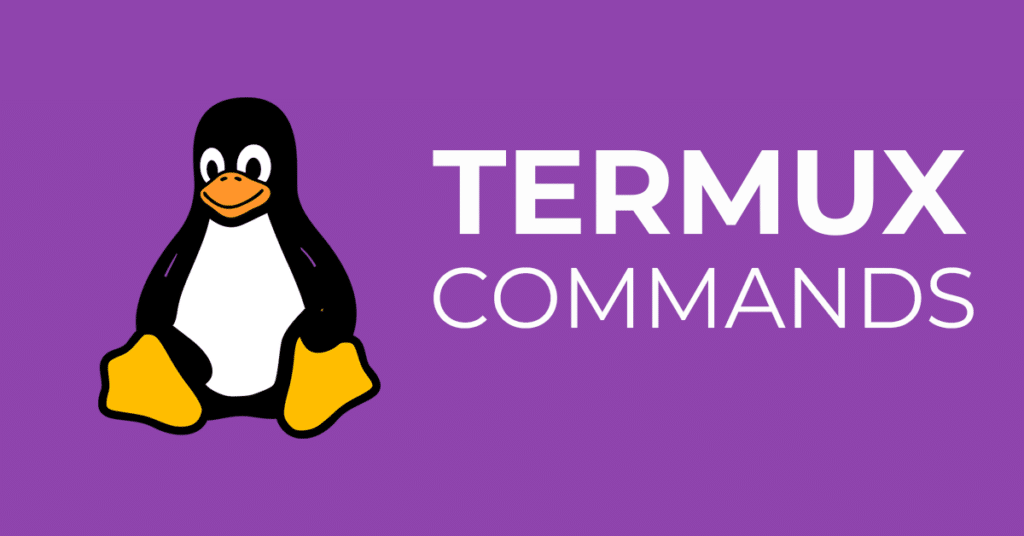
I will also suggest that you set up a custom repository in Termux. This could be useful if the default repositories are not accessible or if you need to use a specific package unavailable in the main Termux repo. To set up a custom repository, follow these steps:
- Create a new file named
custom.listin the$PREFIX/etc/apt/sources.list.ddirectory:
nano $PREFIX/etc/apt/sources.list.d/custom.list
- Add your custom repository URL to the newly created
custom.listfile. The format should be:
deb [trusted=yes] <repository-url> <distribution> <components>
Replace <repository-url>, <distribution>, and <components> with the appropriate values for your custom repository.
- Save and exit the text editor.
- Run the
pkg updatecommand to update the package lists with the new custom repository.
Apply one of these methods, and you should be able to continue using the terminal emulator without any issues.
Keeping Termux Updated and Reliable
Regularly Updating Packages
It’s crucial to keep your Termux environment updated and reliable, and one way to achieve this is by regularly updating your packages. Like so, run the command “pkg update,” followed by “pkg upgrade”. This ensures that your system always has the latest versions of your installed packages, making it more stable and secure.
pkg update
pkg upgrade
By maintaining an updated system, you can enjoy the newest features and utilities that Termux offers while also avoiding potential bugs caused by outdated software.
Staying Informed About Official Repositories
It’s essential to stay informed about the official repositories available for Termux. There have been some problems with the Termux app found on Google Play, so it’s recommended to get Termux from F-Droid instead. This will align your app with the latest packages and updates from official sources, including development tools, libraries, utilities, and the X11 graphical environment.
Here are the official repositories:
- Termux Packages-24: This repository contains the most current Termux packages and updates.
- Mentality.rip A mirror of Termux’s official repository, providing an alternative source for packages and updates.
You might face issues with some mirrors, like the “none of the mirrors are accessible” error. In such cases, you can change your repository to a working one using the termux-change-repo command:
termux-change-repo
By continuously updating your packages and staying informed about the official repositories, you can enjoy a smooth and reliable Termux experience. Remember to periodically check for updates and any new information on packages, utilities, and tools to stay on top of your game.
Installing Termux from Trusted Sources
Firstly, when installing Termux, it’s essential to use trusted sources to avoid issues with the app. Two main sources are recommended for installing Termux:
- F-Droid: Many users prefer Termux to F-Droid because it offers a more stable app version without any problems. To install Termux from F-Droid, head to their website and search for the Termux app. Download and install it on your Android device.
- Google Play: Another option is downloading Termux directly from the Play Store. This official Android app store usually provides a reliable and updated version of Termux. Keep in mind that Google Play and F-Droid versions might have minor differences.
Once you have installed Termux from a trusted source, you can set up your environment by following the steps below:
- Update package list: Run this command in the Termux terminal to update the list of available packages:
pkg update - Enable repositories: The default repositories in Termux are the official Android repositories. However, you can add or change repositories to expand the range of available packages. To do this, use the
termux-change-repocommand. check out this Stack Overflow thread for more info. - Configure the bash environment: It’s essential to configure your bash environment using the
$PREFIXvariable. This variable represents the directory where Termux stores its data and installed packages. Make sure to include it in your script or manually export the environment variable. - Restart Termux: After configuring your environment, restart Termux to ensure all the changes take effect. This will ensure that you have a stable and dependable environment to work with.
Remember to always stick to the official repositories and trusted sources for installing Termux and avoid making exaggerated or false claims about the app. Following these steps, you can efficiently use Termux to enhance your Android experience.
Conclusion
To wrap this up. If you ever encounter the “None of the mirrors are accessible” error in Termux, try updating your package repositories with “pkg update.” Consider switching to Termux from “F-Droid” or using “termux-change-repo” to choose a different mirror. If connectivity issues persist, try again later or seek help from the Termux community. Stay aware of potential errors by sticking to trusted sources when downloading Termux packages, and troubleshoot as needed for a streamlined experience.