Nmap is undeniably the most famous scanning tool used for penetration testing. One of the most notable features of Nmap is its aggressive scan, which combines multiple scanning techniques and scripts to quickly and efficiently obtain as much information as possible about the target.
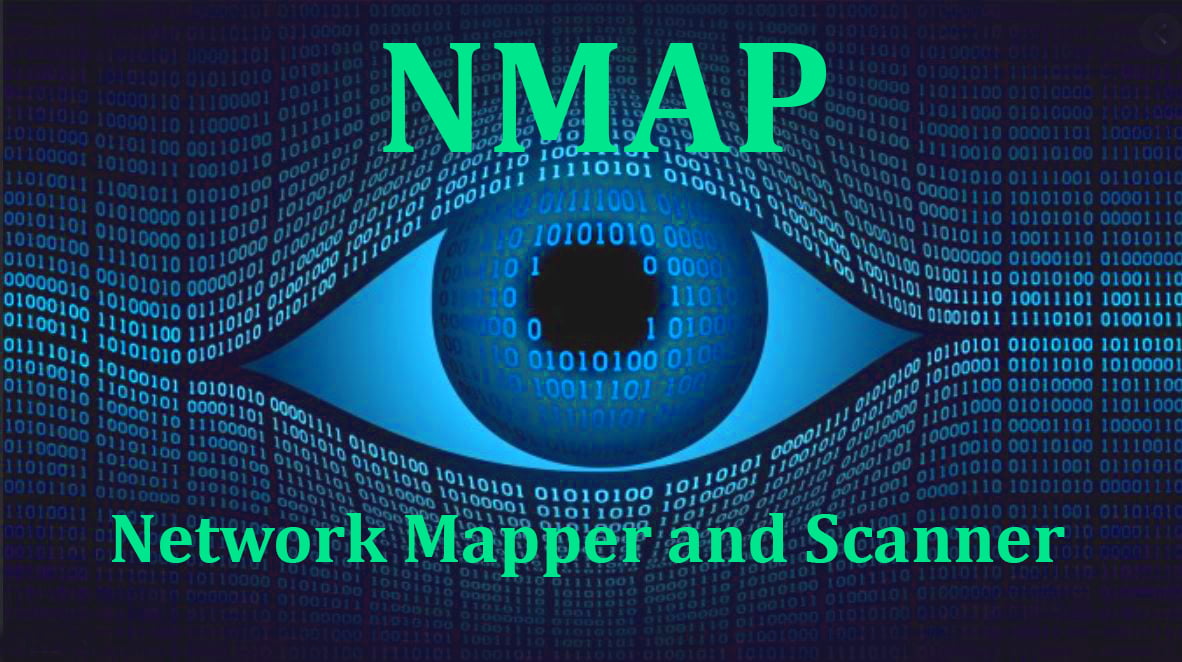
A Nmap aggressive scan is an advanced scanning method that is used to get detailed information about a target’s operating system, open ports, and running services by using more probes than a regular scan. Combine the -A switch with other desired flags, such as -sS or -sU, to execute an aggressive scan.
Despite its benefits, it is essential to consider the potential downsides of an aggressive scan. It should be used properly and with caution due to the increased likelihood of detection. In the next lines, we will talk just about that.
What is Nmap
Nmap is short for Network Mapper. It’s an open-source Linux command-line tool used for network security auditing and scanning IP addresses and ports on various systems. It allows network administrators to discover devices running on their networks, find open ports and services, and detect vulnerabilities(source).
What is Nmap used for?
Nmap functions both locally and remotely, making it a versatile tool for network administrators. It is commonly used for tasks such as scanning for open ports, discovering vulnerabilities in a network, network mapping, and maintenance(source).
Nmap offers various commands and switches to customize its functioning based on the user’s needs. The simplest command is just ‘nmap’, which displays a cheat sheet of common options and syntax. Nmap also supports multiple scanning types, like SYN scan, Connect scan, and UDP scan, that serves specific purposes and can be chosen according to the scanning
Nmap offers various commands and switches to customize its functioning based on the user’s needs. The most straightforward command is ‘nmap,’ which displays a cheat sheet of common options and syntax. Nmap also supports multiple scanning types, such as SYN scan, Connect scan, and UDP scan, which cater to specific purposes and can be selected based on the scanning needs.
Nmap Aggressive Scan
The Nmap aggressive scan is a network scan that provides detailed information about a target’s operating system, open ports, and running services using more probes than a regular scan.
It is often used to gain valuable insights into a target’s security posture and potential vulnerabilities. However, this type of scan is also more likely to be detected by intrusion detection systems (IDS) due to its increased probing frequency.
How to perform a Nmap Aggressive scan?
Nmap aggressive scans are powerful tools for gathering a vast amount of host and network information with a single command. This section will guide you through performing an aggressive scan using the command line, Nmap GUI, and scripting.

The primary purpose of an aggressive scan is to rapidly identify open ports, running services, and operating systems on a target system. This is particularly useful in situations where time is of the essence, such as during a penetration test or when attempting to identify potential vulnerabilities in a network.
Additionally, aggressive scans streamline the information gathering process by executing several scanning techniques simultaneously, ultimately saving time and effort.
Before discussing how to use the Nmap aggressive scan, let’s get you caught up on some valuable information first.
Commands and Ports.
Commands
There are various Nmap commands and switches that can be used to perform an aggressive scan. Some of the most commonly used commands and switches are:
-A: This switch enables aggressive scanning, which combines OS detection, version detection, script scanning, and traceroute in a single command.
-sS: The SYN scan, or stealth scan, is a popular TCP port scanning technique that sends a SYN pac ket to each target port and then analyzes the response to determine if the port is open or closed. Nmap Network Scanning.
-sU: The UDP scan is used to determine open UDP ports on the target, useful for identifying services or protocols listening on these ports. DigitalOcean.
-sV: The version detection scans probe open ports to gather information about the running services and their versions.
-O: The OS detection switch attempts to identify the operating system running on the targeted system.
To execute an aggressive scan, combine the -A switch with other desired flags, such as -sS or -sU, in the Nmap command. For example:
nmap -A -sS target_ip_address
This command will initiate an aggressive scan using SYN scan against the specified target IP address.
Common ports
There are a few well-known ports that are commonly used by standard protocols and services. These ports are often the primary targets when conducting a network scan. Some of these common ports include:
Port 21 – FTP (File Transfer Protocol)
Port 22 – SSH (Secure Shell)
Port 23 – Telnet
Port 25 – SMTP (Simple Mail Transfer Protocol)
Port 53 – DNS (Domain Name System)
Port 80 – HTTP (Hypertext Transfer Protocol)
Port 443 – HTTPS (Hypertext Transfer Protocol Secure)
Scanning for these common ports can provide valuable insights into the services running on a target network.
Nmap allows you to scan custom port ranges, which can be useful for discovering non-standard services or bypassing firewalls blocking common ports. To specify a custom range, use the -p flag followed by the desired port numbers or range. For example:
nmap -p 1024-2048,3000,4000-5000
The command above will scan ports 1024 through 2048, ports 4000 through 5000, and port 3000 on the target network. This level of customization offers flexibility, enabling you to tailor your Nmap scans to specific scenarios and requirements.
Command Line Usage
To perform an aggressive scan through the command line, use the -A flag. This flag enables OS detection (-O), version detection (-sV), script scanning (-sC), and traceroute (–traceroute). Here is the basic syntax for launching an aggressive scan:
nmap -A target_ip_or_host
An example with a specific target would be:
nmap -A 192.168.1.1
Remember that aggressive scans are more likely to be detected, so use them cautiously.
Using Nmap GUI
While Nmap is primarily a command line tool, there are graphical interfaces available, such as Zenmap, which simplify the scanning process. To perform an aggressive scan with Zenmap, follow these steps:
Launch Zenmap on your system and enter the target IP or hostname in the Target field.
Select the “Intense scan” profile from the Profile drop-down menu. This profile corresponds to the -A option in the command line.
Click the “Scan” button to start the aggressive scan.
Zenmap will display the results of the aggressive scan under the Nmap Output tab.
Scripting
For more advanced users and to automate the scanning process, Nmap can be integrated with scripts. Both Bash and Python are popular languages for scripting Nmap scans. Below is an example of how to run an aggressive scan with a simple Python script:
import os
target = “192.168.1.1”
scan_command = f”nmap -A {target}”
os.system(scan_command)
Ensure the target variable is set to the desired IP address or hostname. Running the script will execute the aggressive scan and display the results in the terminal.
An aggressive scan in Nmap combines multiple scanning techniques and options to provide a comprehensive view of a target’s network landscape. This section will explain how to interpret the output from an aggressive scan, focusing on:
While Nmap does not directly provide vulnerability information, its output can be used to identify potential vulnerabilities based on detected services, open ports, operating systems, and software versions. Security analysts can cross-reference this information with known vulnerability databases, such as the Common Vulnerabilities and Exposures (CVE) database, to identify potential security risks and recommend mitigation measures.
Comparing Aggressive Nmap Scan and Standard Scans
In the realm of network scanning, Nmap offers two main types of scans to gather information about target hosts: standard scans and aggressive scans. Let’s explore the differences between these two scanning methods and when to use each type.
Standard scans, such as the SYN scan (-sS) or TCP connect scan (-sT), focus on identifying open ports on the target system, providing a basic overview of available services. These scans are typically stealthier and less likely to be detected by intrusion detection systems (IDS) or firewalls.
On the other hand, aggressive scans (-A) enable additional features to gather more detailed information about the target host. These features include:
OS detection (-O)
Version detection (-sV)
Script scanning (-sC)
Traceroute (–traceroute)
While aggressive scans provide a wealth of information about the target system, they also generate significantly more network traffic and thereby increase the likelihood of detection by security tools. Thus, aggressive scans are generally more suitable for situations where stealth is not a primary concern.
In summary, standard scans in Nmap prioritize stealth and basic port identification, while aggressive scans offer a more comprehensive overview of the target system at the cost of increased visibility. Selecting the appropriate scan type depends on the specific context and goals of a network scanning project.
Besides Nmap, there are several other network scanning tools that can be used for similar purposes. Some of the notable alternatives include:
Masscan:
A high-speed network scanner designed for scanning large networks quickly, with configurable scanning rates.
ZMap:
Another fast network scanner that allows for Internet-wide scanning, primarily focusing on port scanning and service identification.
NetCrunch:
A comprehensive suite of network monitoring tools, including a Network Service Scanner that scans for specific services (TCP, TLS, UDP) running on devices within a network.
Zenmap:
Cross-platform GUI for Nmap security scanner. It is designed to make Nmap more user-friendly for beginners while still offering advanced features for professionals.
Conclusions
We have explored in the above lines the intricacies of Nmap aggressive scanning. I hope we have helped you understand what is the aggressive Nmap, why, and how you can use it. We have talked about the risks and some of the things to take into consideration while using it.
We have seen how to properly use scan types and flags to ensure efficient execution and reduce the risk of being detected. As a good security professional or future one, you need to widen your toolkit. This is why we have presented you with other alternatives to aggressive scanning, too. I hope you all the best in your journey and keep cultivating yourself.
